Promotion Is Over! Or Is it?
Let's recap. Promotion is over and done with and all the little kiddos are all in their new classes. You changed all the birthdate ranges on the classes that allow self checkin (You do this because the children who will be in 2nd grade this year were born a year after than those who were in second grade last year.) And you changed the First Meeting Date so that the list of guests will get reset for each class. You did remember that, didn't you? In case you forgot that last step, let's talk about why we change the First Meeting Date for an Organization after Promotion.
You don't want children who visited a 2nd grade class before Promotion still having that class display for them when they checkin, because they should now go to a 3rd grade class. Plus, you don't want their names to print on the roll sheets for that class. They are 3rd graders now! You need to direct them to a 3rd grade class. Oh, and don't forget to remind your checkin volunteers to be available to assist the guests in selecting the correct class.
OK, NOW that you've done those items mentioned above, let's talk about followup. How will you follow up with those children who visited recently now that they are no longer showing up as guests on an organization? Please don't let them fall through the cracks! They need to be contacted by someone from a class in the next grade. So you need to find out who they are. Search Builder to the rescue!
You could build a simple search that looks for all second graders who visited during the past 180 days but have not yet joined a class . (This is possible because you still have all that attendance history.) Voila! That's the list you give to the 3rd grade teachers so they can introduce themselves and invite the child to visit their class. Those three elements I highlighted above are the three things you will use to build this search.
- Select the Condition Recent Attendance Type , select One Of Recent Guest and New Guest
- Enter 180 (or whatever number you want) for the Days to look back
- Select the Program, Division and (if needed) the Organization for the grade whose visitors you want.
- Then add another Condition - Is Member Of equal False and select the same Program that you used in the first Condition.
- After running the search, you could export the Family Report and give it to the 3rd grade teachers.
- Or you could assign Tasks to your teachers/leaders.
- NOTE: You might also want to add a Condition for Resident Code to find only those in your Metro and Marginal zip codes, if your church uses that feature.
Here's what that search might look like:
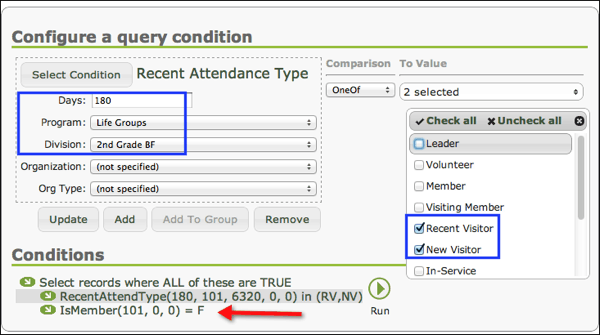
Remember, BVCMS is your ministry tool, not just your management tool!
PS Take a look at this article. It explains how you can make some of these Organization changes on an Excel Export and have your system admin import it into the database.
Karen

