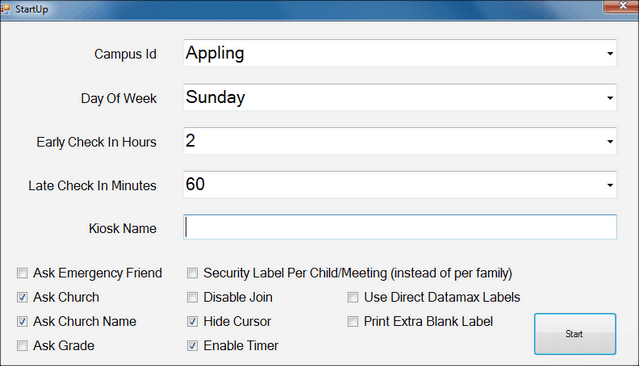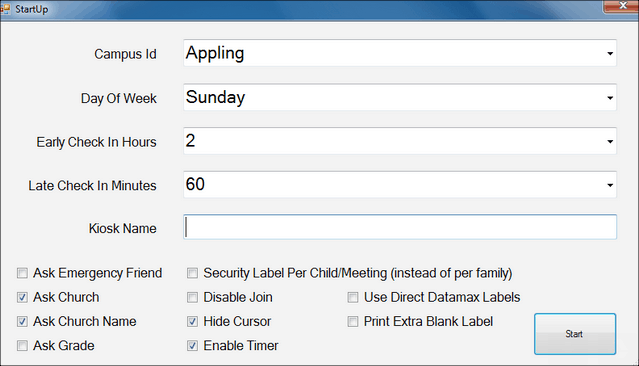Update Regarding Checkin
If you are your system Admin, you received an email yesterday about our latest update to the checkin software. We are posting this today, in case you are responsible for setting up your checkin computers and your Admin has not communicated with you.
The next time you open Checkin, you will be asked to re-install checkin. Click the Install button. Then, you will need to re-enter or verify the appropriate settings that you use for your church.
Login Page:
- Server Name is yourchurch.tpsdb.com - for example: Bellevue.tpsdb.com
- Username and Password.
- Printer - verify that the correct printer is selected.
Settings page:
- Campus - verify that the correct Campus is selected.
- Early Checkin Hours and Late Checkin Minutes - select the settings you normally use.
- Be sure to select whatever checkboxes you normally use, such as Ask Emergency Friend, Ask Church, etc.
We are sorry for any inconvenience. We just wanted to let you know before Sunday, in case you want to turn on your checkin computers and add those settings. They will get retained for the next time when you turn off checkin and restart it.
My suggestion is to start you checkin computers today or plan to do so a bit early on Sunday. We just started all of our checkin computers our at church, verified the settings and re-entered any settings that were necessary. We had no problems at all, and we do not anticipate that you will have any either.
Once you have started checkin, you will notice that the icon has changed from BVCMS Checkin to TouchPoint Checkin.
For those using iPads:
You do not change anything on the iPad. Just open checkin on the computer you are using as the print server and verify the settings as described above.
As always, if you need anything, please contact us using the ?Help link in your TouchPoint database. Or just email support@touchpointsoftware.com.