Two New SQL Recipes
We have recently released two new SQL scripts that can be added to the blue toolbar. One shows donor giving totals by quarter for a three-year period. The other lists people who are enrolled in multiple Main Fellowship classes.
Giving Snapshot by Quarters
This report lists giving totals by quarter for each donor included, with an annual total for each of three years. By default, the three-year period covered is the period ending with the current year. But a different ending year can be specified.
Also listed on the report are the member status and campus for each donor, as well as whether the donor is a recurring giver. Below is a sample of the report, showing the default headers for the three years.
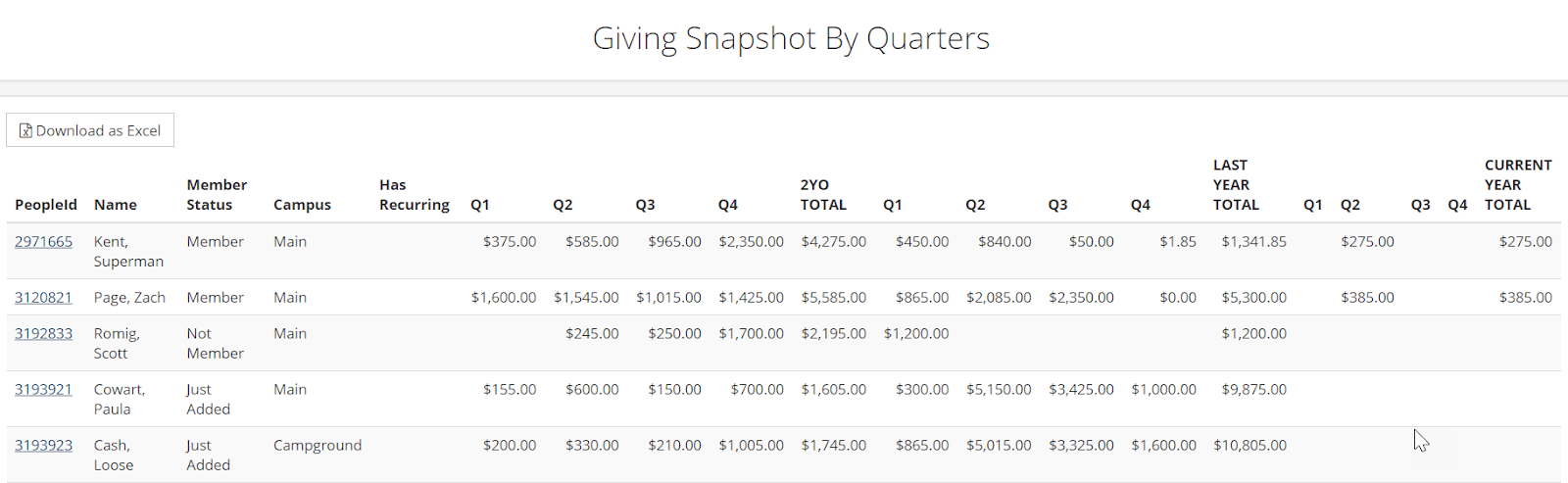
For more information about the Giving Snapshot by Quarters report, read here.
Has Multiple Main Fellowships
This simple report lists all those who are enrolled in more than one Main Fellowship organization, showing the organization considered by the system as the primary Main Fellowship for that person and the other Main Fellowship organization. If the person has more than two Main Fellowship enrollments, there will be a report line for each additional Main Fellowship. This information could serve the following uses:
- As the primary tool in a project to make sure everyone is enrolled in only one Main Fellowship organization. The report provides links for easy access to the person’s record and to each organization.
- To identify organizations that have perhaps been mislabeled as Main Fellowship classes.
- To see what Main Fellowship organization the system considers the person’s primary. This will be the one in the report’s Primary MF column and will be the organization for which the attendance percentage is calculated in other reports, such as the Attendance (Main Fellowship) export on the blue Toolbar.
For more information about the Has Multiple Main Fellowships report, read here.
Context-Sensitive Reports
Both these reports are context-sensitive. They will include the people in the current organization, search results, or tag. This allows you to generate one of these reports for a specific group of people. If you need to run the report for all records in your database, first go to People > All Records. This will bring up a Search Builder query for all records. With the search results displayed, go to the blue Toolbar and select the desired report.

