December Tips & Tricks | Quick Ways to Collect Responses
As the holidays are officially upon us, church events are underway. Celebrations in 2020 certainly look very different than they have in years prior. Many are gathering via Zoom, and some are creatively exploring ways to implement sacred rituals from afar. Perhaps your church is planning an event, and you want to gauge interest or determine how many supplies you will need. TouchPoint offers Vote Links, which are a simple (for both the church to create and the churchgoer to use!) way of polling an audience.
Our friends at Cross Church shared with us that they are offering churchgoers the option of participating in Communion at home. They need an easy way for their congregation to let the church know if they need Communion items or not. Creating a Vote Link allows for just that.
Let’s explore this example further:
Setup
The setup necessary for sending out Vote Links is quite simple. We need to have an Organization that is set up as a Join Org registration. Lastly, we need to set the Online Notify Person and (optional) Confirmation Email.
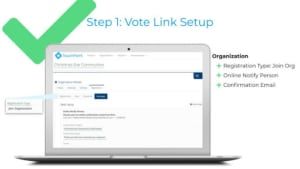 Emailing Vote Links
Emailing Vote Links
To email the Vote Link, we need to create the Special Link, selecting the Vote Link option. We should specify the Org ID that points to our Online Registration.
Next, we may customize the Message that we would like to appear as our on-screen message once the registrant clicks on the Vote Link. We may customize the Small Group/Sub-Group name and indicate whether or not we want to send a Confirmation Email once the registrant completes the voting process. We should create a Vote Link for every response type we need to capture (one for “yes” and one for “no,” for example).
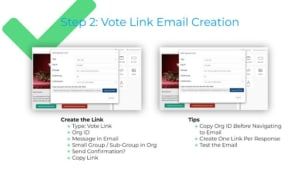
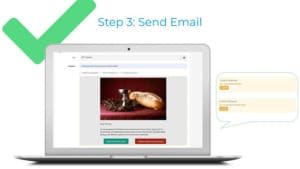 Manage Responses
Manage Responses
We may easily manage the responses using the Sub-Group Manager from within the Organization as people respond.
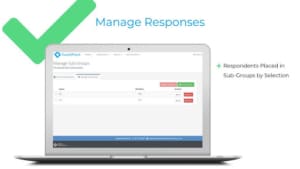 Learn more here!
Vote Link
Create Vote Links In An Email
Learn more here!
Vote Link
Create Vote Links In An Email

