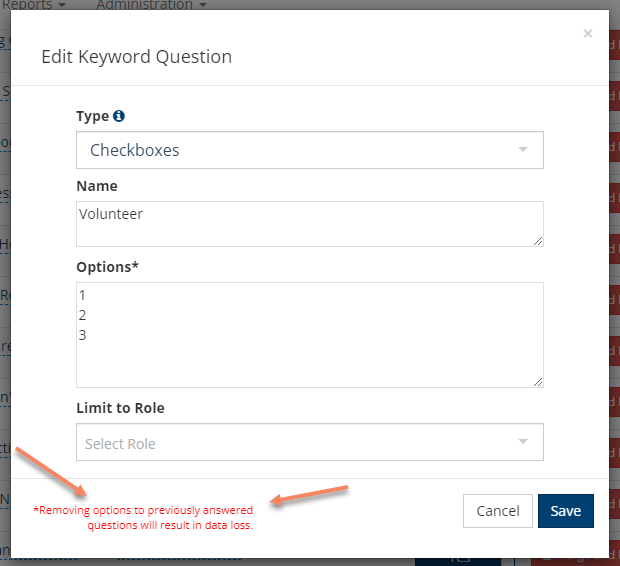Feature Update: Tasks & Notes Keywords and Extra Questions
You asked & we answered! An update from last week's deployment now allows for editing and/or removing Keywords and Keyword Extra Questions whether or not they have any data associated with them! Keyword management is available to your System Admin .
Keywords
Keywords, whether they have been used on a Task or Note, can be deleted! The only keywords that cannot be deleted are those related to Prayer Requests and Failed Gift .
To delete a Keyword, navigate to Administration > Setup > Lookup Codes > Tasks & Notes > Keywords. Click the red Merge and Delete button. If the Keyword has not been used on any Tasks or Notes, it will immediately be deleted. If the Keyword has been used on Tasks or Notes, you will see the option in the screenshot below. Set as you desire, and then click the blue Merge & Delete button.
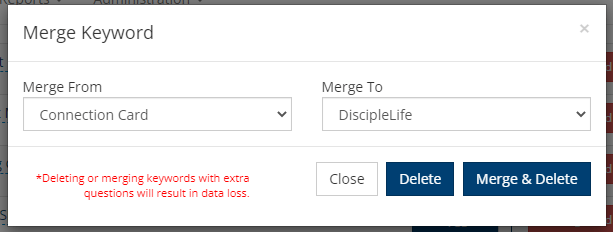
Please note the red message and understand that any data associated will be lost :
- If the Keyword is associated with a Task or Note, the Keyword will simply disappear from the Task(s) or Note(s) it was attached to.
- If there were Questions associated (that were also answered), those will be deleted.
- If a Keyword is merged into another Keyword, only the Keyword gets merged. Questions (and those answers) will be deleted.
Keyword Extra Questions
Just like Keywords, you can now edit & delete Extra Questions, regardless of associated data. To do so, click on the number in the Questions column on the Keywords Lookup Code list. When you try to delete a Keyword Extra Question, you will see the message below. Should you choose to proceed, all associated data (according to the rules outlined above) will be lost.

You can also add, change, and/or remove the answer options to those Keyword Extra Questions. This is especially helpful with the Checkboxes and Dropdowns. As outlined above, the data associated with any removed options will be lost.