Mobile App Update
Brett.Hutchinson • March 2, 2021
Our latest app update, version 2021.2.3, adds some exciting new features, improves previous functionality, and implements a few minor fixes.
- Ticketing QR Code Scanner - This feature relates to the new Ticketing event registrations where individual seats/tickets are reserved. Individual users with the Ticketing role are now able to see a new menu item titled “Ticket Scanner” in the Tools section. Selecting Ticket Scanner will open a QR code scanner where you will be able to scan tickets for events. Scanning a ticket will record attendance for the individual who purchased the ticket(s), and scanning additional tickets from the same registration will increase the headcount for the meeting.
- Sermon Notes Update
- Notes now has a cleaner look with increased functionality! This feature is out of BETA and is now available to all churches using the custom mobile app.
-
- To set this up, first create a new sermon series under the Notes section in the app management portal. You can set a location (if your church uses the location capabilities), and the description field may be used to display any information about the series that you’d like to include.
- Next, create the individual sermons . These can be ordered however you would like, and any future sermons you add will not display in the app until the day before the date set on the sermon.
- Then create your sermon outline.
There are 5 types of outline fields available to choose from:
- Text: Title - This is used for text that should appear in bold . An example might be a section header or a question.
- Text: Quotes - This is used for text that should appear in italics. This is great for adding scripture references or other quotes.
- Text: Regular - This is used for plain text, without bold or italicized formatting.
- Question - These show in regular font (similar to Text: Regular) and allow you to have a fill-in-the-blank space by using {% raw %}{{double curly braces}}{% endraw %}. Here is an example: The {% raw %}{{answer}}{% endraw %} goes here. In this case the app will draw a line where the {% raw %}{{answer}}{% endraw %} is and the line will be the length of the word in the double curly braces. If a congregants selects to “show answers” in the app then the line will be replaced with the word in the double curly braces.
- Input - This is used for giving the note-taker space in the outline for entering a freeform answer.
- The last step is to create a new tile or allow users to access their notes from the profile menu. If you use a tile then you have the option to have a tile point to a specific sermon or series.
-
- People Search Enhancements
- Add Contacts to Device - When doing a People Search and accessing an individual’s Details page, you can click the down aritem in the title bar to add them as a contact to your device! (Please contact Support if you would like this feature disabled.)
- Status Flags - Status Flags are now visible on an individual’s Details page.
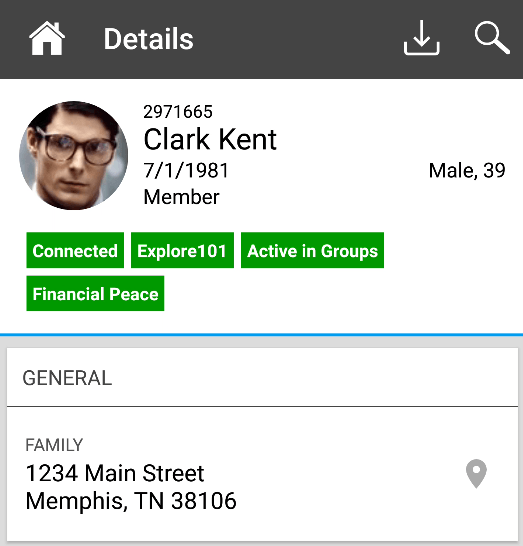
- New Deeplinks - Churches can now use deeplinking for the new Giving Pages. The format is churchname.app.tpsdb.co/give/________. You will include your page name as seen in the example image below.
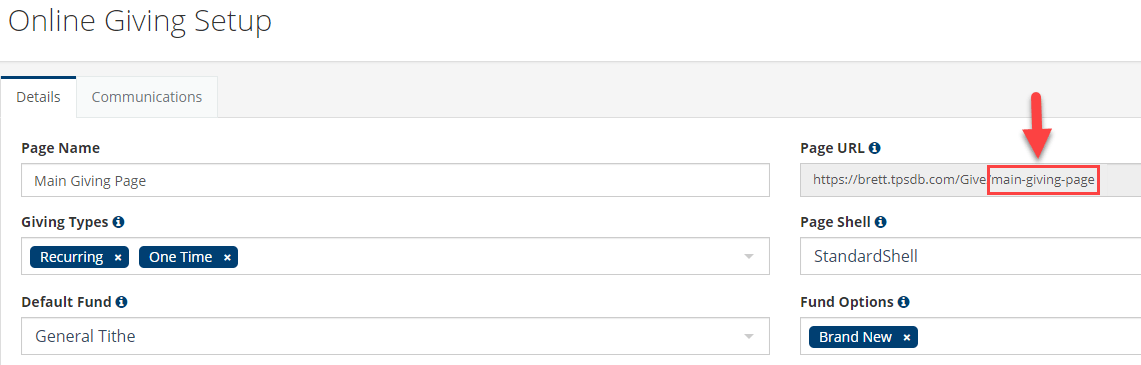
All of these features are available using our Custom-Branded Mobile App. The Ticket Scanning and People Search enhancements are available in the Free (TouchPoint Branded) version of the app as well.

