Check-In: All Campuses and Allow Non-Campus Check-In
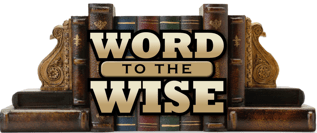 When you started up Check-In within the past few days, you may have noticed the new All Campuses
option in the Campus drop-down. You will very rarely use this option. Do not select it just to see what happens unless you are testing!
When you started up Check-In within the past few days, you may have noticed the new All Campuses
option in the Campus drop-down. You will very rarely use this option. Do not select it just to see what happens unless you are testing!
What is it for?
It is designed for using Check-In when you want people to be able to view the classes at all of your Campuses. If you select All Campuses, anyone checking in at that kiosk will, when they select Visit a Class, see all meetings that day (in their age range) regardless of the Campus on the org. Perhaps you have a large rally with everyone meeting at the same place, but you want them to check into their individual classes, which might have a different Campus. This would work for that.
Read more...
What about Allow Non-Campus Check-In?
Selecting All Campuses when starting up Check-In is not the same as using Allow Non-Campus Check-In , which is an option on an organization . This option is designed for a specific, limited use case, too. For example, you are having a church-wide work day on which people will check into the same organization, but at any one of your several campuses. Just remove the Campus from the org and select Allow Non-Campus Check-In. Each kiosk will still use their normal Campus when opening Check-In, and still have that org display for everyone, whether they are enrolled or not.
Please read more about how this works, in order to ensure that you use it correctly.

